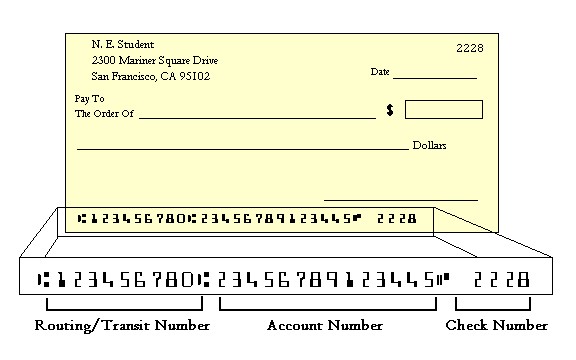Paying your bill by electronic check (eCheck) is fast, easy, and free. To pay by eCheck you need two pieces of information: your account number and your U.S. bank’s nine-digit routing number.
On a paper check, your account number is found on the bottom of the check and can vary in length. Your account number is the number you use when you make a deposit into your account.
Your bank’s routing number is found to the left of the account number. If you don’t have access to a paper check or you’re paying from a savings account, ask your bank for its nine-digit routing number.
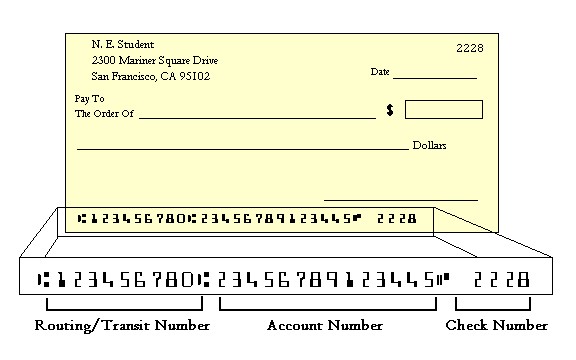
Still not sure? Don’t worry. You can get the information you need with a quick call to your bank. Banks get these questions every day, and you’ll have your bill paid within minutes of making your call.
How to pay by eCheck
Once you have the information you need, follow the instructions below.
- Log into One.IU.
- The Account Summary page shows your payment options. To view your bill, choose “Statements.”
- On the Account Summary page, choose your total due. Choose the corresponding “Pay” button to be taken to Higher One’s electronic payment system.
- For the payment method, choose “Enter new electronic check information.”
- To make a one-time eCheck payment, enter your bank account information and choose “Continue Checkout.”
- To use a stored payment profile, choose “My Account,” and then choose the profile you want to use under “Saved Accounts.”
- Make sure your payment information is accurate and then choose “Submit Payment.”
- If you decide not to make the payment, choose “Cancel.”
- If you need to change the amount, choose “Cancel” and then choose “Return to IU” at the top of the page. Select another payment amount and proceed to step 4.
- If you need to edit eCheck information, choose “Edit” and make your changes.
- After you’ve submitted your payment, your receipt will be displayed. If you would like to email the receipt to yourself or someone else, choose “Email Another Receipt” and enter the email address.
- If you would like to print a receipt, choose “View Printable Receipt.”
- After you’re finished, choose “Return to IU” to see your updated balance, or close your browser to log out.