Follow this guide to using filters for finding courses and class information.
Helpful tips: Get to know the new Course Search
Search by keyword
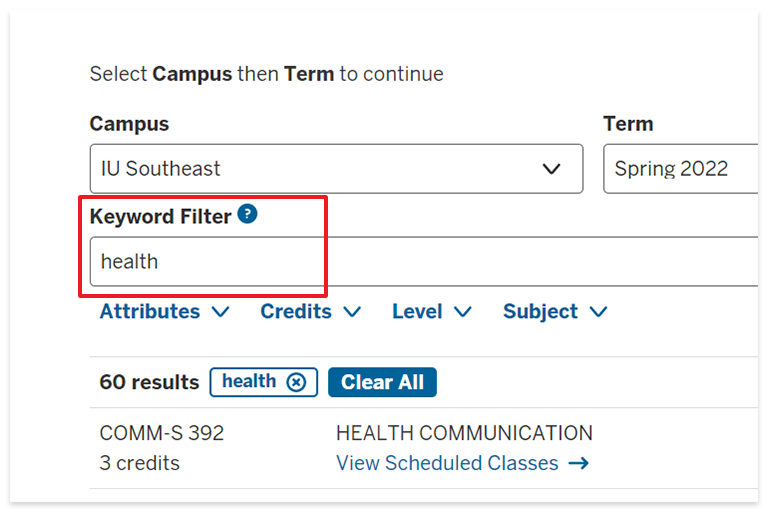
Type the name of a specific class (e.g. MUS-E-131) or a general keyword (e.g. Shakespeare) into the Keyword Filter field to search for classes by keyword.
Browse by subject
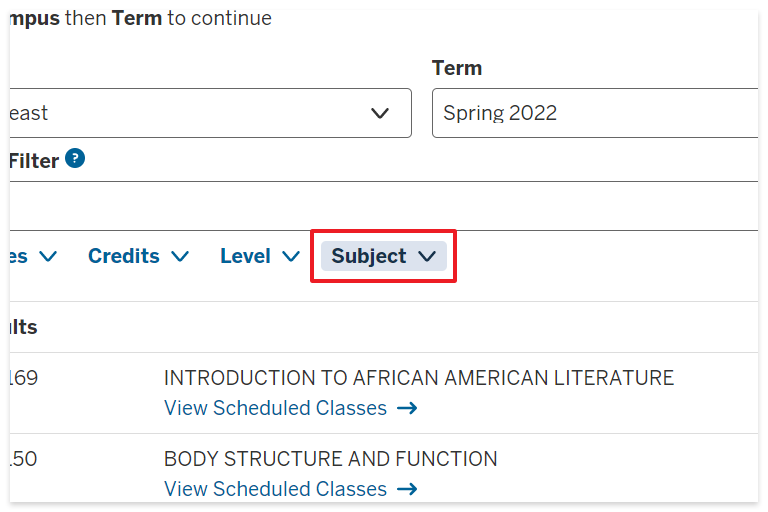
Click Subject to view the list and click the box next to your desired subject to apply a filter. You can filter by multiple subjects at the same time.
Apply class filters
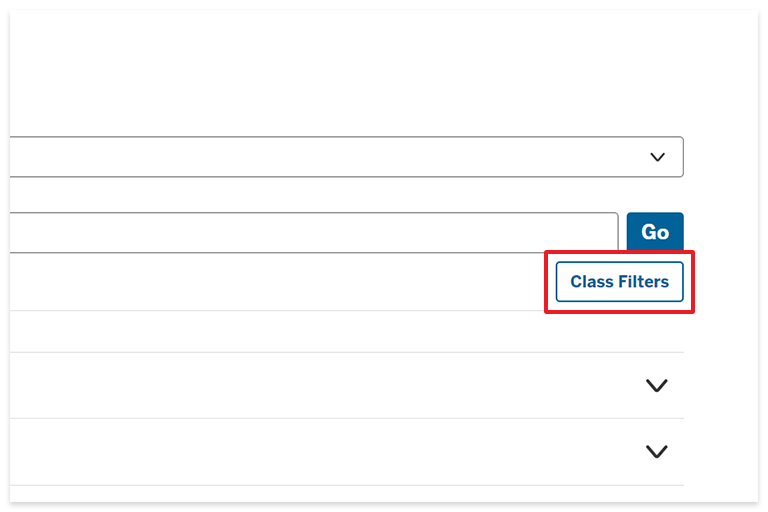
Click Class Filters on the right side to open a popup menu of other filters including meeting Days, meeting time, session, mode of instruction, and location.
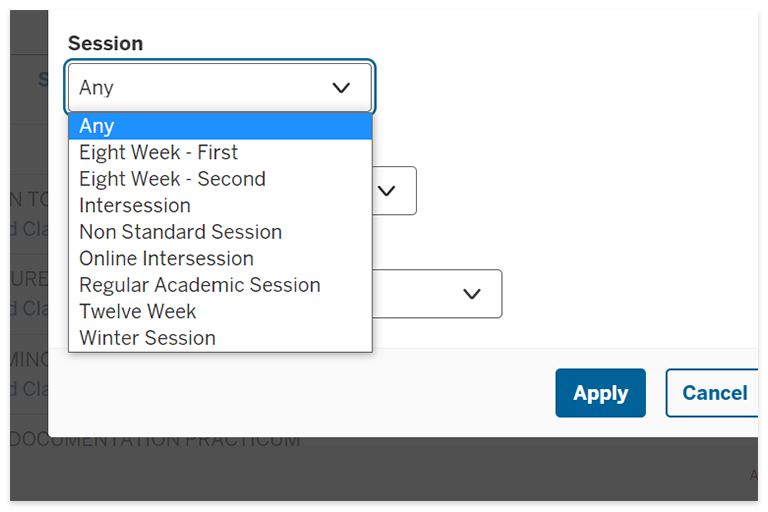
Session
To filter by Session, choose your desired session from the drop-down menu. These offerings may change depending on the semester.
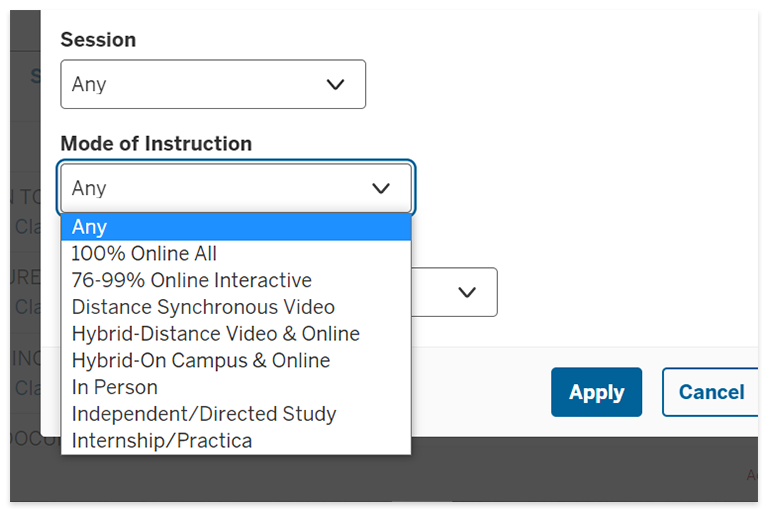
Mode of Instruction
You can also select a Mode of Instruction from the drop-down menu, from 100% online to in-person classes and everything in between. These offerings may change depending on the semester.
See start and end dates
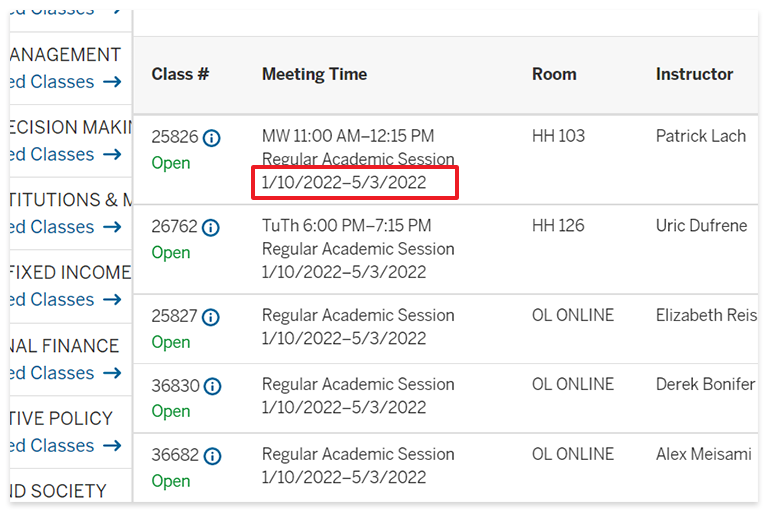
Select a specific class to see the start and end dates. You can also see meeting times, rooms, instructors, and how many seats are remaining.
See more class details
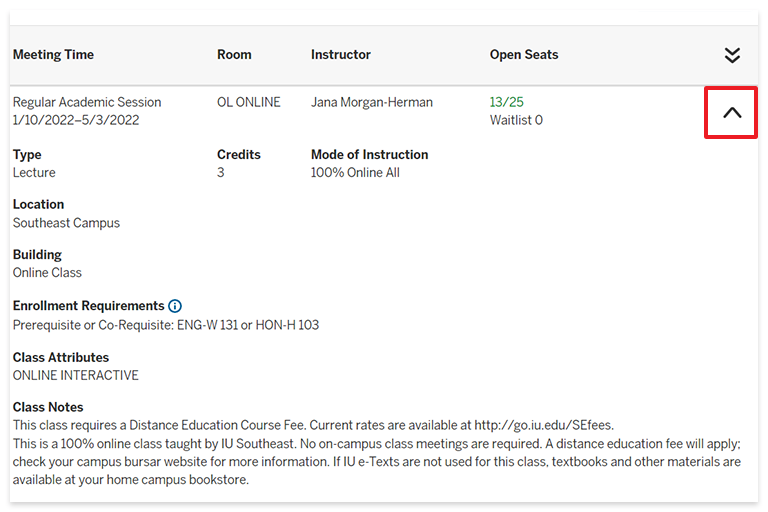
While viewing a class, click the arrow on the far right to expand a section with more details, including credits, enrollment requirements, a course description, and more.

